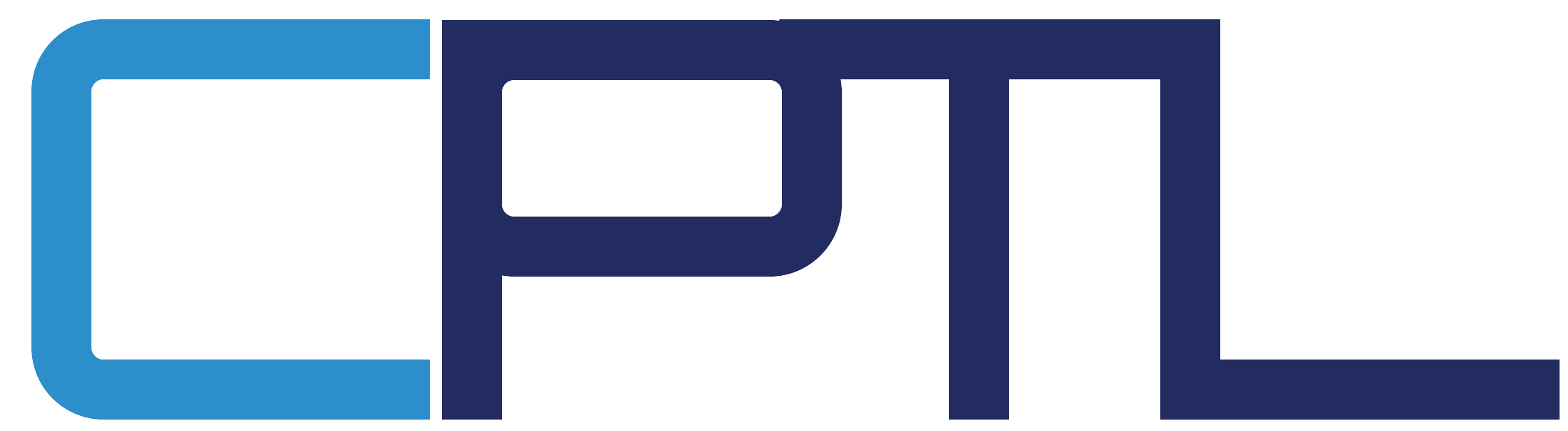SharePoint FAQ
How do I upload files from Explorer to OneDrive for Business or Sites library?
Open OneDrive or the SharePoint site library.
- Select Upload at the top of the Documents Library
- In the Add a document dialog box, you can select Browse to upload an individual file. Depending on the version of SharePoint you're using, you may also be able to upload multiple files by holding down either the CTRL or Shift key and selecting more than one file.
- Select any necessary metadata associated with the Library and document.
- When you've selected the file or files to upload, select Ok.
How can I easily find and access SharePoint Online sites that I have been given access to?
Navigate to the SharePoint Online home page at "client's link" and log in. Use the Search bar on the SharePoint home page to find sites and follow sites. When you follow a site, a link to the site you are following will be added to the "Following" section of your SharePoint home page. Click or tap See all to view all the sites you are following.
Why might other users be unable to see a document I uploaded to a library?
In a library where checkout is required, other users cannot see a document until it has been checked in. Learn more about check out, check in and versions.
How do I check the members of a group?
Navigate to the group you want to check membership for. Select the Gear icon > Site Permissions or in the top right corner select the Members icon.
What are Major and Minor Versions?
When versioning is enabled in site lists and libraries, you can track and manage information as it evolves. You can look at earlier versions and recover them, if necessary. Some organizations retain multiple versions of items in their lists/libraries for legal reasons or audit purposes.
By default, versioning is turned on for SharePoint document libraries and off for lists. Libraries can have both major and minor versions, but lists can have only major versions.
How do I check in a document after I have checked it out?
We have disabled check in and check out through many of the libraries within the SharePoint Online environment to ensure we are utilizing the modern experience as much as possible. Checking in a document may still apply to certain teams and environments. The user who checked out the document can select the document, click or tap "..." on the menu and click or tap Check in. Learn more about check out and check in.