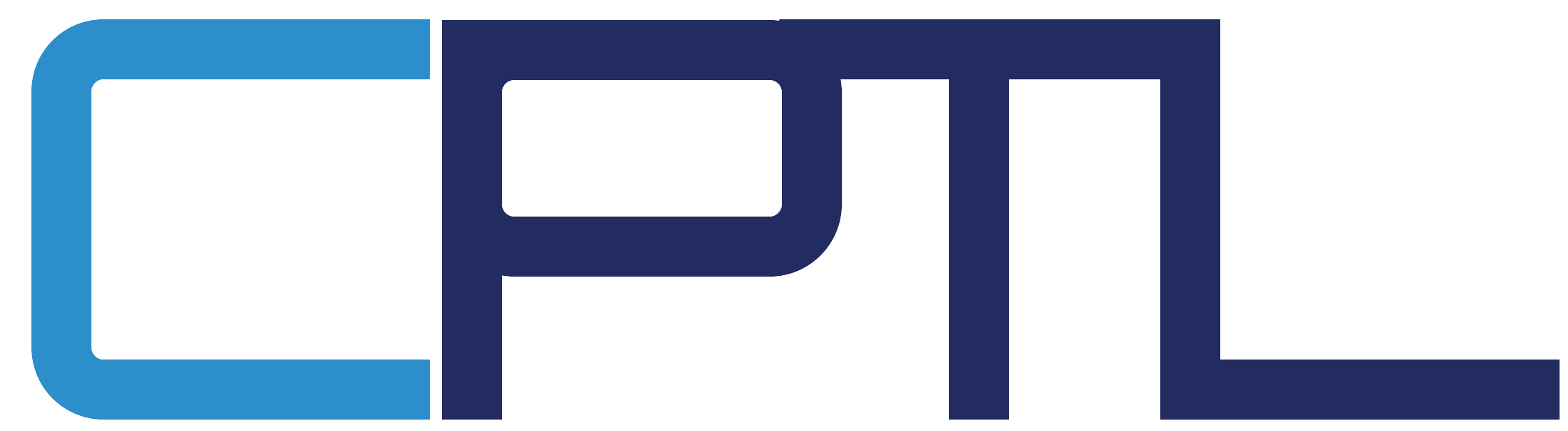Sharing and Permissions on SharePoint Modern Experience
Traditionally, SharePoint permissions have been managed through a set of permissions groups within a site (Owners, Members, Visitors, etc.). In SharePoint for Microsoft 365, this remains true for some types of sites, but additional options are available. There are three main types of sites in SharePoint which consist of Teams Sites, Communication Sites, and Hub Sites.
Team Sites
Provide a collaboration environment for your teams and projects. Each team site, by default, is part of a Microsoft 365 group, which includes a mailbox, shared calendar, and other collaboration tools. Team sites may also be part of a team in Microsoft Teams. Permissions for team sites are best managed through the associated Microsoft 365 group or Teams team.
Communication Sites
For broadcasting news and status across the organization. Communication site permissions are managed by using the SharePoint Owners, Members, and Visitors groups for the site.
Hub Sites
Team sites or communication sites that the administrator has configured as the center of a hub. They're designed to provide connection between related sites through shared navigation. Permissions for hub sites can be managed through the Owners, Members, and Visitors groups, or through the associated Microsoft 365 group if there is one. Special permissions are needed to associate sites to a hub.
Team site permissions and Microsoft 365 Groups
By default, each SharePoint team site is part of a Microsoft 365 group. a Microsoft 365 group is a single permissions group that is associated with various Microsoft 365 services. This includes a SharePoint site, an instance of Planner, a mailbox, a shared calendar, and others.
When you add owners or members to the Microsoft 365 group, they're given access to the SharePoint site along with the other group-connected services. Group owners become site owners, and group members become site members.
It's possible to manage SharePoint site permissions separately from the Microsoft 365 group by using SharePoint groups, but we recommend against it. In such a case, group members will continue to have access to the site, but users added directly to the site won't have access to any of the group services. The exception is view-only access - Microsoft 365 groups don't have a visitors permission for view-only access, so any users you wish to have view permissions on the site must be added directly to the visitors group on the site.
Using team sites with Teams
Microsoft Teams provides a hub for collaboration by bringing together various services including a SharePoint team site. Within the Teams experience, users can directly access SharePoint along with the other services. Each team is associated with a Microsoft 365 group and Teams uses that group to manage its permissions.
For scenarios where a SharePoint site is used with Teams, we recommend doing all permission management through Teams. As with Microsoft 365 groups, team owners become site owners and team members become site members. View-only permissions are managed through the site.
Communication site permissions
Communication sites aren't connected to Microsoft 365 groups and use the standard SharePoint permissions groups: Owners, Members, and Visitors
Normally with communication sites, you'll have one or more owners, a relatively small number of members who create the content for the site, and a large number of visitors who are the people you're sharing information with. You can give people permissions to the site by adding individual users, security groups, or Microsoft 365 groups to one of the three SharePoint groups.
If a communication site is used by members of a team in Teams, you may want to add the Microsoft 365 group associated with the team to the members group of the communication site. This will allow members of the team to create content in the communication site. The visitors group is a good place to use security groups. In many organizations, this is the easiest way to add large numbers of users to a site.
Hub site permissions
Managing the permissions of a hub site is dependent on the underlying type of site. If the site is a group-connected team site, then you should manage permissions through the Microsoft 365 group. If it's a communication site, then you should manage permissions through the SharePoint groups.
Hub site owners define the shared experiences for hub navigation and theme. Hub site members create content on the hub as with any other SharePoint site. Owners and members of the sites associated with the hub create content on their individual sites. The SharePoint admin must specify which users can connect other sites to the hub. This is done in the SharePoint admin center and cannot be changed by site owners.
Sharable links
Giving people permissions to a site, group, or team gives them access to all site content. If you want to share an individual file or folder, you can do so with sharable links. There are three primary link types: Anyone links give access to the item to anyone who has the link, including people outside your organization. People using an Anyone link don't have to authenticate, and their access can't be audited. People in your organization links work for only people inside your Microsoft 365 organization. (They don't work for guests in the directory, only members). Specific people links only work for the people that users specify when they share the item.
Guest sharing
The external sharing features of SharePoint let users in your organization share content with people outside the organization (such as partners, vendors, clients, or customers). You can also use external sharing to share between licensed users on multiple Microsoft 365 subscriptions if your organization has more than one subscription. Planning for external sharing should be included as part of your overall permissions planning for SharePoint.
SharePoint has external sharing settings at both the organization level and the site level (previously called the "site collection" level). To allow external sharing on any site, you must allow it at the organization level. You can then restrict external sharing for other sites. Whichever option you choose at the organization or site level, the more restrictive functionality is still available. For example, if you choose to allow sharing using Anyone links, users can still share with guests, who sign in, and with internal users.
External sharing is turned on by default for your organization. Default settings for individual sites vary depending on the type of site.